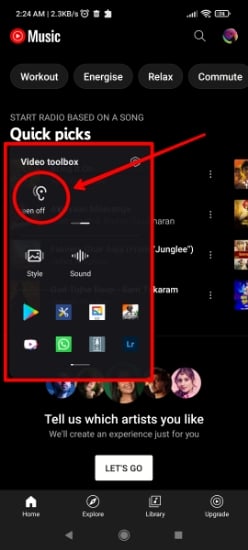In Summary
- Xiaomi’s MIUI is known for being a feature-rich version of Android, but sometimes, all of them are not visible directly.
- Hidden Settings in MIUI allow users to go one step ahead and make the best out of their Xiaomi devices.
- Here is a list of Top 5 Hidden MIUI Settings that let you enable a Hidden FPS meter, play YouTube videos with screen turned off, and more.
The market for Android smartphones is as big as the seven seas when it comes to having a choice. Amidst these seas is Xiaomi, which has made its mark worldwide with its wide range of devices. Moreover, Xiaomi has always added its own unique flavor to the Android market with its custom Android interface – MIUI.

Before we get started, these hidden MIUI settings are present on Xiaomi, Redmi, Mi, and POCO devices running on MIUI 12 and above. However, some features may not be present on certain Xiaomi phones due to hardware limitations. We have tried our best to sort out the hidden settings that are compatible with maximum devices.
Table of Contents
Top 5 Hidden Settings in MIUI
If you are an MIUI user from the 300 million userbase of Xiaomi smartphones, here are the Top 5 Hidden Settings in MIUI that will help you make the most of your Xiaomi device running on MIUI.
1. FPS Meter
MIUI has a fully functional FPS meter built-in, but it’s baked far inside the settings. So here’s a simple way to access the hidden FPS meter in MIUI. For this, you will need to have Developer Options enabled on your device.
To access Developer Options in MIUI, open Settings > About phone > and tap on MIUI version 7 times.
Now to access the FPS meter, open Settings > Additional Settings > Developer Options > Scroll Down till you find Power Monitor.
Now, tap on start in the Frame Rate Monitor Tools box.
This will enable the FPS meter on your screen, along with an FPS graph. For a better view of the screen, you can hide the graph by tapping once on the green text, then tap on the small white arrow below the graph.
Your hidden FPS meter is now visible, and it stays on screen until you decide to close it manually by tapping on the cross icon. The FPS meter also shows the device’s internal temperature, along with refresh rate and screen resolution.
Using this FPS meter, you can monitor the performance of your device while playing games, or keep an active eye on the device temperature, so you know when it’s time to stop and take a break.
2. Camera App UI Change
MIUI camera application offers a lot of camera modes, such as Vlog, Dual Video, and more, but switching between those modes can become confusing. Usually, the app requires you to scroll through the entire menu rightwards until you hit the More tab, which again covers the entire viewfinder. What if we told you that there’s a better way to do it?
Open Camera App > Tap on three horizontal lines button > Settings > Customise > Camera Modes > Select More Panel option.
Now all the different camera modes supported on your Xiaomi device can be viewed by simply swiping up in the camera app. This also keeps 50% of the viewfinder visible so that you can keep an eye on the subject in focus while switching between modes.
3. Remapping Navigation Buttons
If you still prefer using Navigation Buttons over Gestures, you will surely like this! You can customize navigations on your MIUI device by adding gestures to trigger an action and get a few regularly used options handy.
To remap Navigation Keys, open Settings > Additional Settings > Button Shortcuts
For instance, you can disable the activation of Google Assistant on the long pressing the home button or toggle the split screen by long-pressing any navigation key of your choice. There are also options to toggle the flashlight, take a screenshot, and more just using the navigation keys.
4. Explore the Cave of Hidden MIUI Settings with the MIUI Hidden Settings App
Until now, the list had settings that were moderately hidden inside the settings menu. But if you are looking for truly hidden MIUI settings, which Xiaomi hides in a way that these just cannot be accessed normally in the Settings app, here’s where the Hidden Settings for MIUI app lends us a helping hand. The application is available to download for free on the Google Play Store.
Here are some hidden feature settings that you can access by opening the Hidden Settings for the MIUI app:
- Disable System Apps
If you wish to disable certain system applications, like YouTube, the usual way of going to app info and trying to hit the disable option will not work.
Related Read: Top 7 MIUI 14 Features
To disable system apps in MIUI,
- Open Hidden Settings for MIUI app
- Tap on Manage Applications.
- Select the app from the list that you wish to disable.
- Tap on Disable app button. The selected app will be instantly disabled on your phone.
Note: This method of disabling system applications may NOT work with all apps. For certain system apps, you will have to use the adb shell method to disable them, but that procedure requires a computer/laptop.
- View Individual App Usage Time
You might be aware of Digital Wellbeing, which displays your app usage pattern and screen on time on a daily and weekly basis. This hidden setting takes those statistics to a whole new level. In Hidden Settings for MIUI app, tap on Application Usage Time.
This will show you the total number of hours for which every individual app was used. It also shows the time when a particular application was last accessed.
- Android 6.0 Marshmallow Game
Remember the Easter Egg games that Android introduced in version 5.0 Lollipop and carried the same in version 6.0 Marshmallow? That game is still present in MIUI and can be accessed by tapping on the Marshmallow Land option in the Hidden Settings app.
Did this game bring back memories? We are talking about Android Marshmallow and Lollipop, released way back in 2014! That was eight years ago. Do you remember your high score in this game? Let us know in the comments below!
- Master Search
We call this setting Master Search because it actually functions like one. This setting is labeled as Advanced Search in the Hidden Settings app. This search menu will search for your entered term through all the possible options on your device, including any third-party app, Google Assistant, and more!
5. Play YouTube Videos and YouTube Music with Screen Off
You can play YouTube Videos and YouTube Music in MIUI while your screen is turned off without a YouTube Premium subscription. While Xiaomi does not market this functionality for YouTube playbacks, you can use the Video Toolbox option to play YouTube content while your screen is off.
Open Settings > Special Features > Video Toolbox > Manage Video Apps > and add YouTube and YouTube Music applications to the list.
You can add any application to this list.
While the selected app is active, you will see an icon at the edge of your screen. Swipe it, and tap on the Play Video Sound with Screen Off option. YouTube Videos and Music will continue to play in the background while your phone screen remains off.
Note that this does enable true background playback of YouTube content, meaning you cannot push the YouTube YouTube Music app to the background and use any other app using this setting. Doing so will stop the playback, and this functionality requires a YouTube Premium subscription.
Why are these MIUI settings hidden by Xiaomi?
Well, there’s no clear answer to why these settings are kept hidden by Xiaomi in MIUI or why these features are not much discussed. However, these hidden settings are actively present on almost every Xiaomi device running on MIUI. They were either kept deep inside menus, making them hard to explore, or placed completely behind the curtains. Xiaomi may still have some hidden cards up its sleeve, so we will continue updating this list as we encounter more hidden settings in MIUI.
Frequently Asked Questions about MIUI Hidden Settings
2. How to clear cache in MIUI 12 using hidden settings?
Xiaomi revoked the ability to clear cache in MIUI 12 from storage settings, However, the settings can still be accessed by using the Activity Launcher app on the Google Play Store. Download and install Activity Launcher, and search for Storage > Settings > Storage, now tap on Cached Data and clear it. This way, you will be able to clear the cache in MIUI 12 using hidden settings.
3. How to disable system apps in MIUI 12 using hidden settings?
System applications can be disabled in MIUI using the Hidden Settings for MIUI app. Open the app, and select Manage Applications. Now choose the application you wish to disable. This method allows you to disable certain system apps in MIUI that have the disable app greyed out in App Info.
4. Where is the MIUI optimization setting?
Xiaomi has hidden the MIUI optimization toggle in Android Developer Options with recent updates. You can still access MIUI optimization setting by going to Developer Options > scroll down to the bottom > and rapidly keep tapping on Reset to default values. This will make the MIUI optimization toggle visible again.
5. How to hide apps in MIUI?
You can hide apps in MIUI on Xiaomi phones by going to Settings > Apps > App Lock > Hidden Apps. Select the app you wish to hide, and enable the toggle beside it. This will hide that app from your device. To access hidden apps, on your home screen, use the pinch out or zoom out gesture using two fingers, and enter your privacy password or unlock using your fingerprint.
6. Why are these MIUI settings hidden by Xiaomi?
In summary, it is not clear why Xiaomi keeps these settings hidden in MIUI, or why these features are not discussed much. Xiaomi devices running on MIUI do however have these hidden settings at their disposal. They are either stored deep inside menus, making them hard to explore, or placed completely behind the curtain. There may still be some hidden features in MIUI, so we will continue to update this list as we find them.