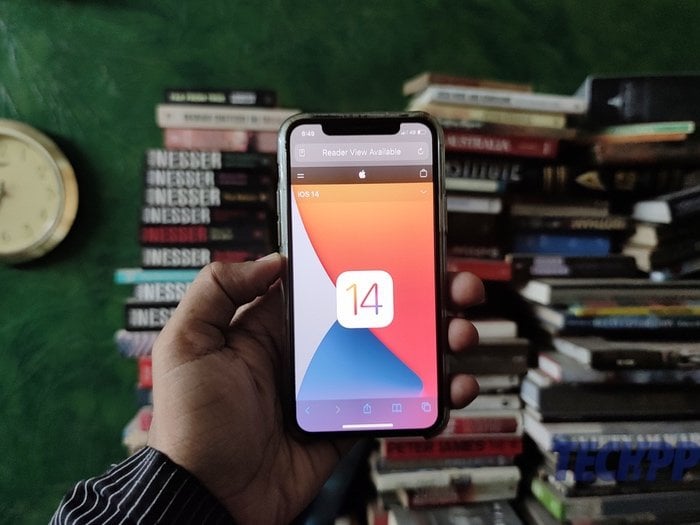It is September and it is hard to believe that not even a whiff of the new iPhone is in the air. But that has not kept Apple from releasing an updated version of iOS. Generally, a new version of iOS comes hand in hand with the new iPhone but 2020 is not your year next door and hence, we have the iOS 14 without a new iPhone. While we are mourning the absence of a new iPhone deeply, having a new version of iOS by our side (and on our devices) makes us miss it a little lesser. After three months of beta testing, Apple has rolled out iOS 14 for the masses. We might not get to enjoy the ‘kidney’ jokes just yet, but we can still derive joy out of new features that the brand has introduced on iOS 14.
Table of Contents
Top iOS 14 Features You Must Try
So, put your iPhone on update mode. And once you have got iOS 14, go ahead and try these eight new features, NOW!
App Library: Organisation junkies assemble!
If you are one of those people who look for an app to fit into a category or a folder as soon as you download it. Or one of those who spends a significant amount of time organizing your home screen, Apple with iOS 14 has decided to help you out with it. iOS 14 brings you App Library which is basically a screen beyond your Home Screen pages which organizes all your apps intelligently into categories. In this space, you will find all the apps on your phone arranged by category. For instance, all your social media apps like Instagram, Facebook will be under one category (Social), Arcade apps will have a separate folder (Arcade), entertainment apps like Apple Music or Netflix would be in a separate folder (Entertainment).
The first two folders on this screen are Suggestions and Recently added, which the OS will keep customizing as per your usage of the apps and the new apps that you download. If you still find it difficult to spot your favorite app, you also have the option to type its name in the search bar on top of the screen. Pulling the screen down will also give you an alphabetical list of all the apps from where you can scroll and pick the one that you are looking for.
Widgets: All aboard the interactive train!
Apple has had widgets for quite some time now but they have not really been as interactive as on some of its Android counterparts. Up until now! iOS14 has given the plain old iOS widgets a makeover and made them much more fun and interactive. Earlier widgets on an iPhone were limited to Today’s View but with iOS 14 you can bring them to your home screen. They also come in three different sizes — small, medium, large, so that you can decide how much information you want out of a particular widget at a glance.
You can stack up to ten widgets on your Home Screen and if you do not want to go through all that work, iOS 14 also has Smart Stack which arranges widgets based on your activity and app usage and shows them when it thinks the information might come in handy. If you want to customize your Today’s View or add more widgets to your iPhone, you can do so while editing your app layout. There you will find a tiny “+” icon on the top left corner of your screen which will give you a list of widgets you can add to your Home Screen.
Do more with less: Compact is key
The all-new iOS 14 is all about letting you do more and multiple things by taking up minimal screen space which is why many of the basic functions and features do not take up all of your screens anymore. For instance, if you are getting a call on your iPhone, it will appear as a banner right on top, instead of taking up your screen. This way you will not lose track of what you are doing when a call comes in and would simply be able to swipe up or swipe down to dismiss or receive this call.
This extends to FaceTime audio and video calls. And even to Siri. iOS 14 has redesigned the way Siri responds to our commands. Instead of the whole screen going blurry and the Siri icon taking up the foreground, the Siri icon now appears at the base of your screen while the rest of your screen remains active as usual.
Picture in Picture: Picture Perfect
Ever wanted to check a screenshot your best friend sent you while FaceTiming or wanted to check a mail or a text message while on an office video call, or while watching your favorite show without making your video pause? This is the answer to all those prayers- Picture in Picture, which has been there on the iPad for a while and now finally comes to the iPhone. This is a new feature that is also in line with iOS 14’s compact nature which allows you to create a thumbnail of the video which keeps playing even when you are accessing another app or screen.
iOS 14 even allows you to change the size of the video thumbnail and change its position by simply dragging it around. No more missing out on or waiting for the next scene while checking your messages, you can do it all side by side. Isn’t it picture perfect? Mind you, it still works only with supported apps – it does not seem to work from the YouTube app but anything on Safari works just fine.
Tag and Reply: iMessage specifically you
This is one of the features that has been present on WhatsApp for ages and something dearly missed on iMessage. With iOS14, it has finally come to iMessage. We are talking about the ability to tag a person in a group conversation and creating a sub-thread in the conversation or the ability to reply to a certain text message.
These features have been very handy on WhatsApp, leaving no scope for confusion. On iMessage, however, there was no way to tag a person in a message to whom the message might be directed. Neither could you respond to a specific/dated message. But all that is a thing of the past because now tagging a person on an iMessage is as simple as putting an @ before their name. You can also reply to a specific message by simply long pressing that message and then selecting “reply” from the options. Life is now easy, iMessage easy.
Pin a conversation: Scrolling days are behind us
But tag and reply is not all that iMessage gets with iOS 14. If you do not want to scroll through a sea of conversations to get to the one window you open the most, you can now simply pin that conversation on your iMessage. Yep, iOS 14 allows you to pin up to nine conversations above all else on the platform. To pin it all you have to do is go to that thread, swipe from left to right, all the way, and the thread will get pinned to the top. You can easily unpin by holding down the contact on your screen and selecting “Unpin” from the options.
Translate those language barriers away
If you wanted to translate from one language to another, you had to seek help from Google Translate or some other third party application. With iOS 14, Apple has erased the need to seek help elsewhere as it brings an in-house translation app called, well, “Translate”. The app allows you to not only convert text from language to another but also hold conversations with someone who does not speak the same language.
The app has two options where you can type the word or phrase you want to translate or tap on the mic icon on the base of the screen and translate using the voice-to-text feature. If you are trying to translate an ongoing conversation, you can do so by turning the phone to landscape mode and then tapping on the mic icon. This way you will not have to press hold. Once you are done, the app will translate your content into the language of your choice. The options right now include English, French, German, Mandarin Chinese, Japanese amongst others. No, at the time of writing, there were no Indian languages in there. Change that, Apple. Like, fast.
More Memojis? Yes, please!
Love Memojis? Then you have another reason to update your iPhone to iOS 14. Apple has added another layer to the Memoji world. The updated version of iOS not only brings more customizations for your animated avatars like headwear, hairstyles, and face-covering but also offers three new Memoji stickers that let you hug, fist bump, and even blush in front of your friends.
The OS has made the avatars more expressive and has even added six new-age options which would help you make your Memoji more like you!
Oh and one more thing…you can search Emojis
Confused by the array of emojis when you hit the emoji icon on your iPhone keyboard (you need to enable it from General > Keyboards)? Well, there is a search bar on top, letting you search for an emoji. Convenient!