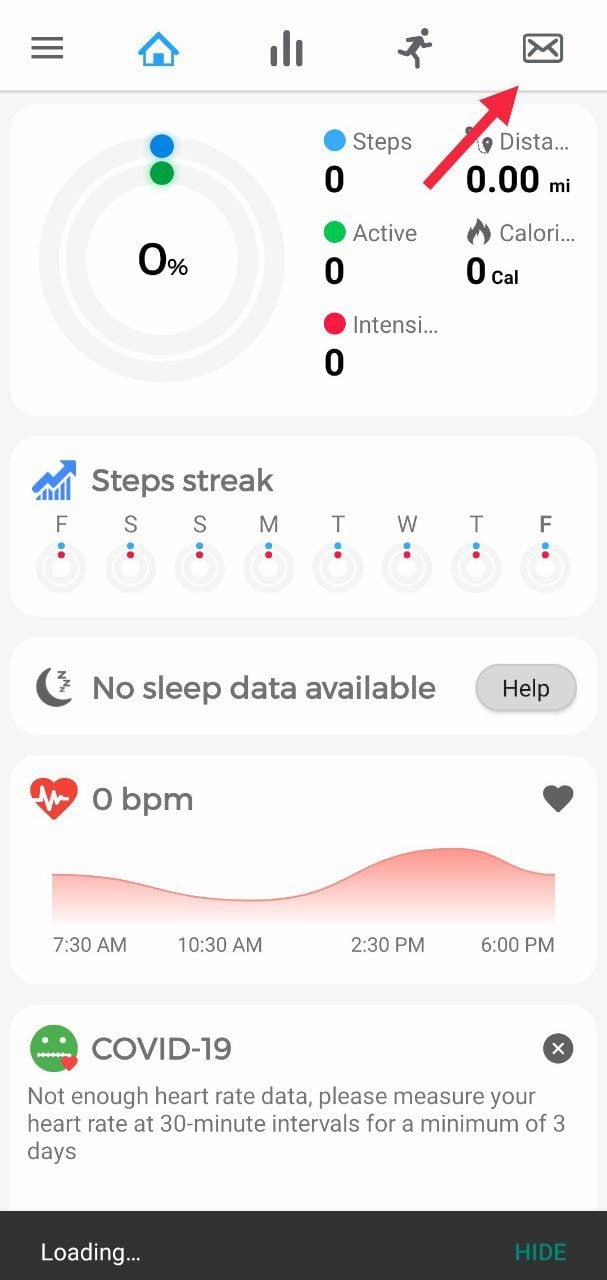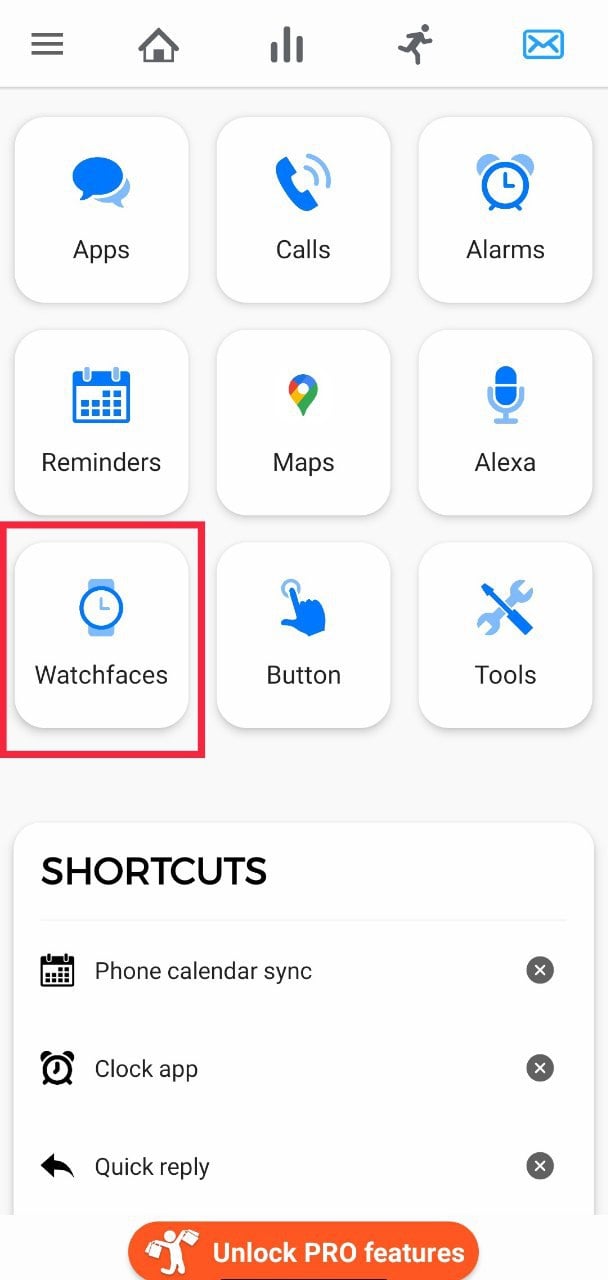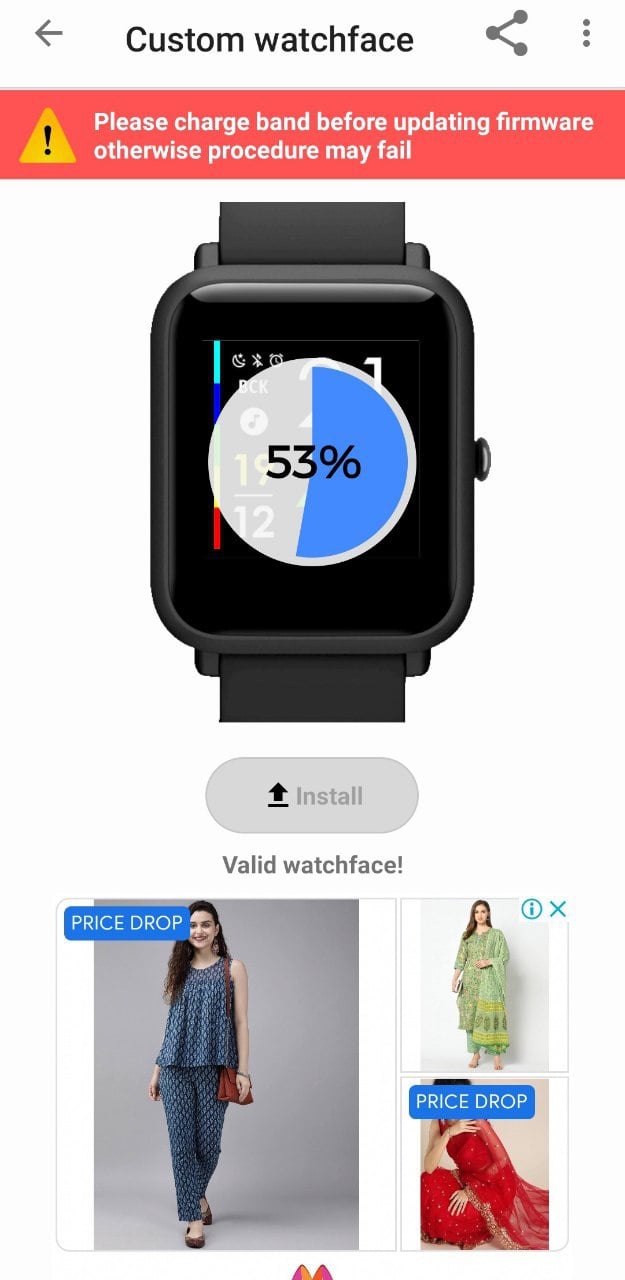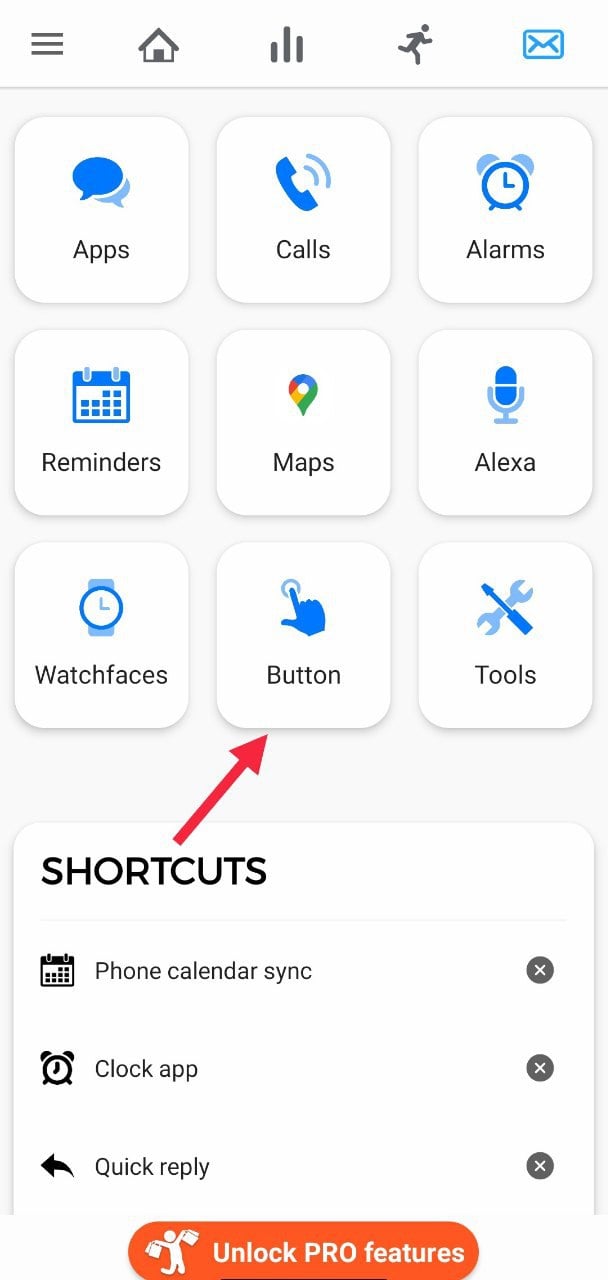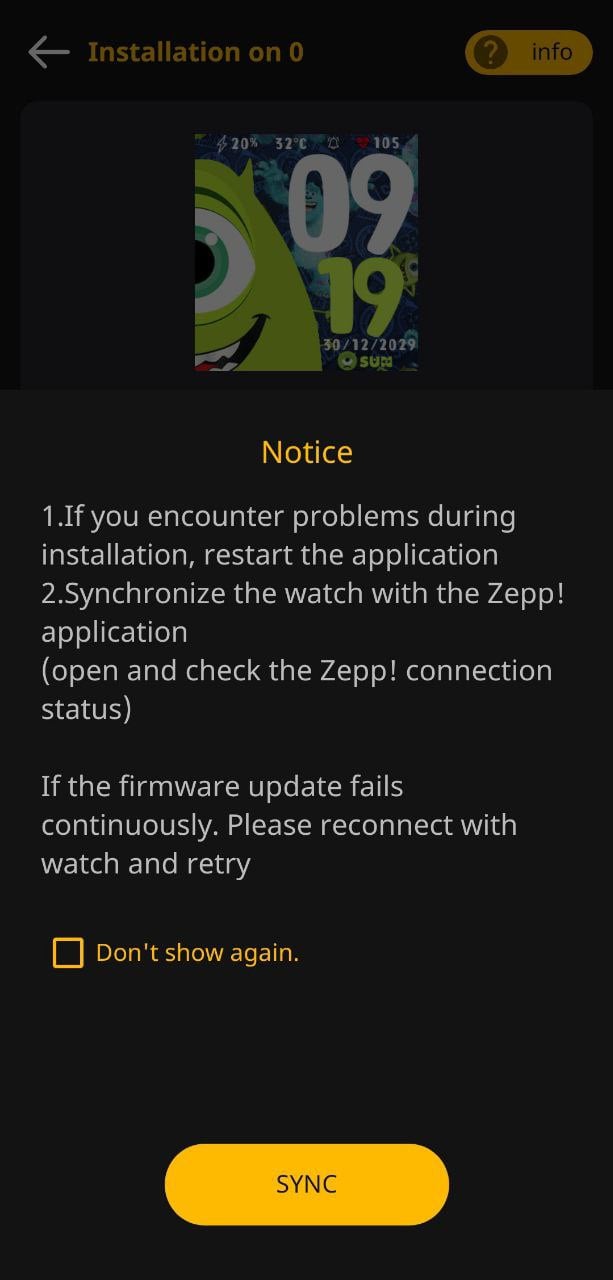In Summary
- Amazfit has its own Zepp app but it has limited functionality and features.
- We are going to look at the top 5 companion apps to try with Amazfit watches to improve the overall functionality of the watch.
- For example, you can get direction updates directly on your Amazfit watch using one of these apps. Read below to know which one.
Generally, when we look for a wearable, we look for a watch that offers accurate fitness tracking, good build quality, and excellent battery life; Amazfit seems to have nailed it in all these areas. While the company has its own app called Zepp that pairs with Amazfit watches and allows users to control various stuff on the watch, it still lacks a comprehensive app store when compared to Apple Watch and Samsung watches.
Table of Contents
3 Best Amazfit Apps that You Must Try
While the inbuilt options in Zepp are reasonable, we wanted to get the most out of our wearable. So, we will do just that. Here is a list of our favorite apps that you should try if you own an Amazfit smartwatch.
1. Notify (Pro)
Notify is one of the most popular Amazfit watch apps available. The app is popular because of its ease of use and the flexibility that the app offers its users. Furthermore, the app is compatible with most Amazfit watches. While users can use the free version of Notify to do many things, the pro version offers more useful features and tricks.
i. Google-Fit sync (Pro)
One of the highlighting features of Notify is the ability to sync activity-tracking data with Google Fit. All your tracking data (including sleep tracking), like the number of steps, calories burnt, will get synchronized easily with Google fit with just a click of a button. Google fit analyses all the fitness data and helps users achieve their fitness goals. Furthermore, users can compare their current activities with past activities to track improvements.
Related Read: 10 Best Fitness Apps for Android
ii. Custom watch faces (Free)
While Zepp app offers various custom watch faces for its users to choose from, notify takes it one step further. Notify provides a host of custom watch faces, and installing one is very easy and convenient. Users can also filter the watch faces by popularity or the latest ones first. Not just that, with the pro version, the users can also customize various aspects of a particular watch face to suit their preferences.
Steps to install watch face using Notify
1. Open Notify. After allowing location permission, click on the message icon in the top right corner.
2. Here, you will see many tabs with different options. Choose the Watch faces option.
3. Now, you can go through countless watch faces and choose the one you like.
4. Once that is done, just hit the install option just below the watch face.
iii. Button Actions (Pro)
Another exciting feature in Notify is button actions. Users can easily revamp the button Amazfit watches to do custom actions. Right now, on Amazfit Bip U long-pressing, the button opens up different workout modes, but we can easily remap it to do custom action like skipping track and more. Similarly, we can double or triple tap the button to do custom actions.
Steps to remap button actions
1. Open Notify, and navigate to the message icon in the top right corner.
2. Here, click on the button option.
3. Under the button, you will see various button options of Amazfit watches.
4. Choose the button which you are willing to customize and follow the on-screen instructions.
2. AmazFaces
AmazFaces, as the name suggests, is a companion app that lets users install a host of different watch faces. Alongside popular Amazfit iterations, the app also works with select Mi band versions. The app has over 1 million downloads and is the world’s most extensive collection of watch faces for Amazfit watches.
List of supported Amazfit watches
1. Amazfit GTS (GTS, GTS 2, GTS 2e, GTS 2 mini)
2. Amazfit GTR (GTR, GTR 2, GTR 2e)
3. Amazfit Verge and Verge lite
4. Amazfit Stratos (Pace/Stratos 3)
5. Amazfit T-Rex
6. Amazfit BIP (Bip,Bip Lite,Bip S,Bip U)
Steps to install watch face using AmazFaces
1. Open AmazFaces and choose your Amazfit device. In our case, it’s Amazfit Bip U.
2. Go through the numerous amounts watch faces and choose the one that suits your liking.
3. After choosing watch face, hit the download option.
4. Now, choose Zepp as we are going to install it on the Amazfit watch.
5. In the installation method, choose fast and select the start discovery option. Now, the app will scan through devices to pair with the watch.
6. Choose your watch and hit the sync option. Now, return to Amazfaces and click on the set on watch option.
7. If the watch face does not get installed, restart the app and try again.
It’s surely a great app to go for Amazfit Watch Faces.
3. Navigator (Paid)
What if I tell you, you can check directions directly on your Amazfit watch the next time you are traveling? Sounds cool, right? This is exactly what Navigator does. Navigator is an app that lets user sync their Amazfit watch and get maps directions directly on their watch. Furthermore, the app saves us from the hassle of taking out our smartphones every single time to check directions and allows us to pay attention to the road ahead of us.
Supported Amazfit watches
1. Amazfit GTS
2. Amazfit GTR
3. Amazfit Pace
Steps to set up Navigator
1. Open Navigator and choose your Amazfit watch.
2. Make your Zepp app is running, and the watch is synced with Zepp. We need to do this to ensure the watch can show notifications.
3. Now, go to the phone setting and allow notification access for Google Maps and Navigator.
4. Boom, you can now enjoy directions directly on your watch. Just open Google Maps and enter the destination.
Other Amazfit Apps to consider: Honorable mentions
Now that we have covered three of our favorite apps, let’s briefly look at other decent Amazfit watch apps that you can try.
4. Tools & Amazfit (Paid)
Tools & Amazfit is a good Amazfit companion app. It did not make it to the top 3 companion apps because of its price and functionality. Do not get me wrong, it is an excellent app, but Notify can do similar things while costing less. Also, Notify is compatible with more Amazfit watches compared to tools and Amazfit. The control over watch actions also seems better with Notify.
5. AMF
AMF is yet another useful app for Amazfit users out there. The app lets users customize how the notifications work on their watches, customize quick reply messages, and more. While the app offers some good features, it did not make it in the list of top 3 apps because of compatibility. AMF is compatible only with Amazfit Pace and Stratos watches, while the top 3 are compatible with most Amazfit watches like Amazfit GTS, Amazfit GTR, and more.
There are other third-party Amazfit android apps like Mi Fit which are mostly redundant since they do stuff like customizing app notifications, watch faces, controlling the camera, control music player, heart rate tracking, etc. that you can anyway do on apps like Zepp. Do let us know which is your favorite companion app for Amazfit watches in the comment section below.
Frequently Asked Questions
Here are some of the frequently asked questions and doubts you might have about Amazfit apps.
1. Which is the best app for Amazfit?
This is a tricky question since not all third-party apps work with all Amazfit bands and watches. But, in general, Notify (previously known as Notify & Fitness) is the best app for Amazfit watches. Its UI is more customizable than Mi Fit, you can sync its data with Google Fit and Strava without duplicating the data, has options to customize notifications, can search, download and install watch faces directly and lot many other features.
2. What’s the difference between Mi fit app and Zepp?
Not many differences. Many Amazfit band owners use Mi Fit instead of Amazfit’s default app, Zepp. But Zepp has a cleaner UI and has better features for Amazfit watches. It also has Strava integration which is lacking on the Mi Fit app. Also, Zepp syncs with your calendar, has a route tracker and supports menstrual cycles.
3. Can you download apps on Amazfit Bip?
No, you cannot download and install apps on Amazfit Bip and related watches. They run on proprietary/custom firmware. But you can use some of the companion apps we have mentioned above.
4. Can you install apps on Amazfit GTS or Amazfit GTR?
Unfortunately, you cannot install third-party apps on Amazfit GTS or Amazfit GTR smartwatches. It’s because they run on Amazfit’s proprietary operating system. But you can install one of the above-mentioned companion Amazfit android apps.