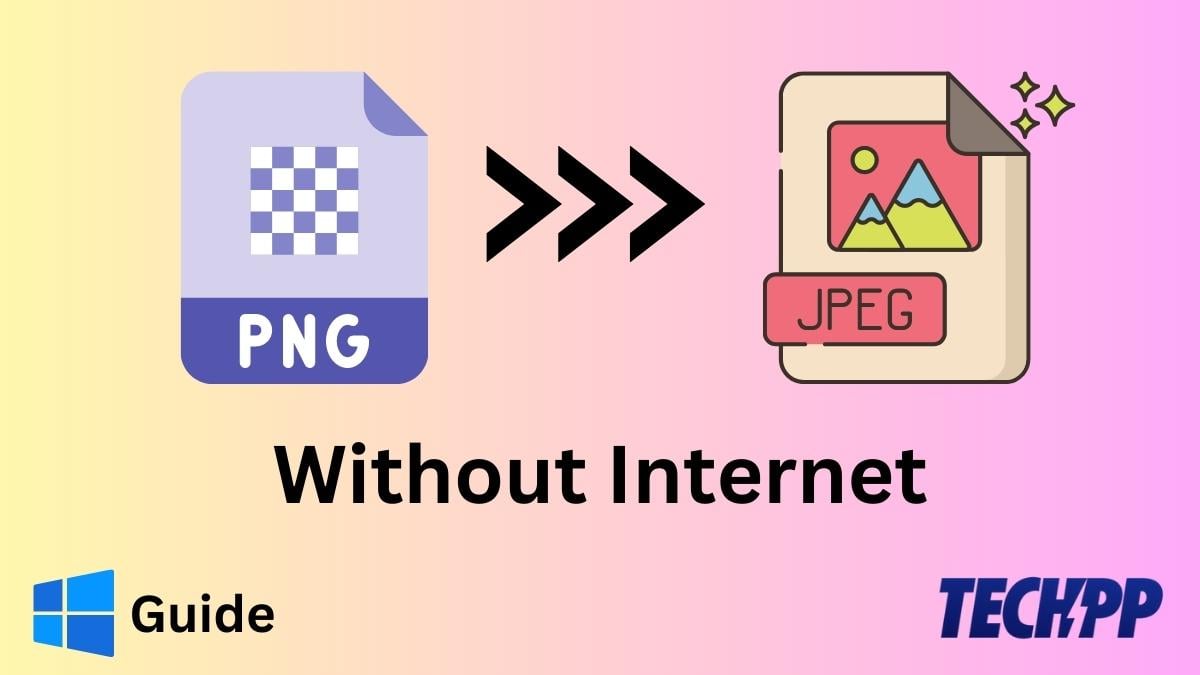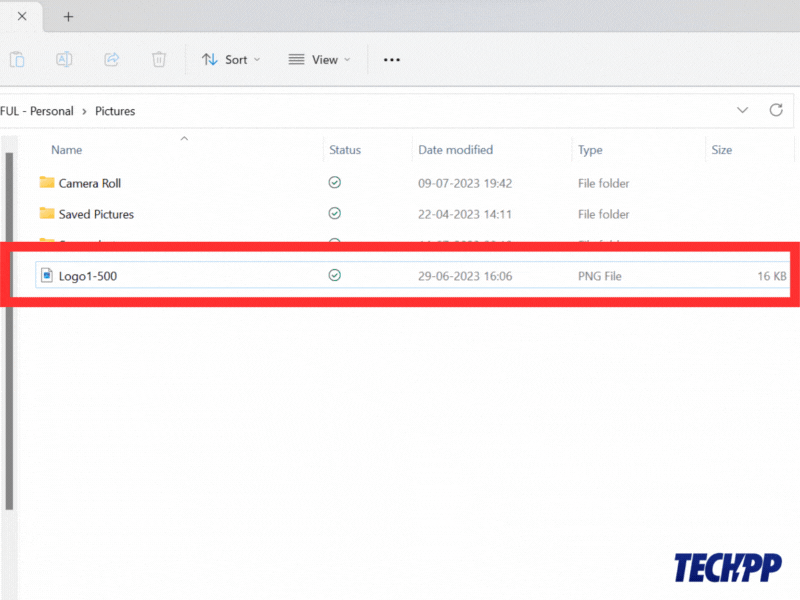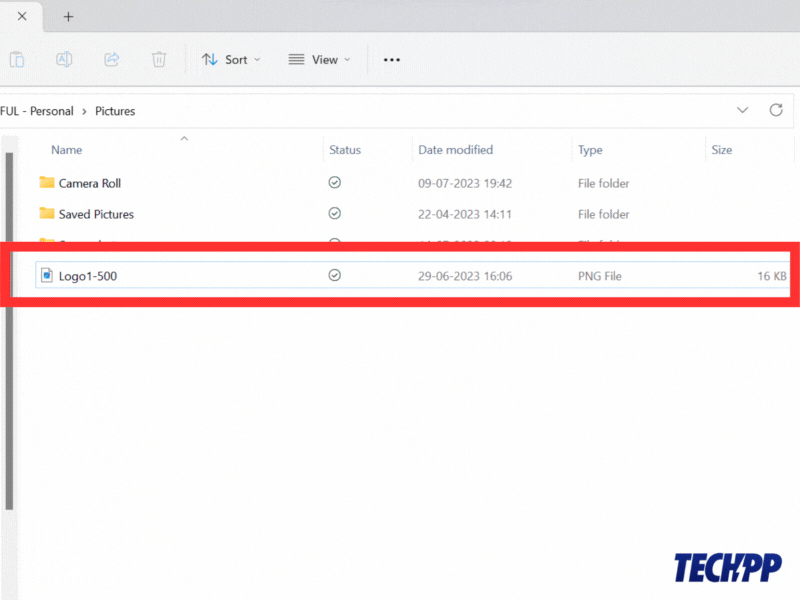In Summary
- PNG and JPEG are the two most common types of image files. Each file type has its own advantages and disadvantages.
- You often need to convert PNG to JPG/JPEG or vice versa, which often requires you to go to the Internet and do the conversion using online utilities.
- In this guide, you will learn how to convert PNG to JPG/JPEG on Windows without needing an Internet connection.
If you work with images a lot, you probably already know that there are different types of image formats, of which .png and .jpg/jpeg are the most common. Moreover, these two image formats offer different uses. That’s why sometimes you need to convert these file formats, which is quite easy with the help of Internet utilities like png2jpg.com, cloudconvert.com, and many others.
But what if you do not have the Internet or can not connect to it? In such cases, how to convert PNG to JPG/JPEG on Windows without the Internet? Do not worry. We will help you with exactly that. But before that, let us take a quick look at PNG and JPG/JPEG file formats.
Table of Contents
Understanding PNG and JPG/JPEG Files
- PNG – Portable Network Graphic File – is a type of raster file used for graphic purposes. PNG images are great for preserving the quality and transparency of the original image, but they also require more space and may not be supported by some programs or devices. PNG files do not lose quality when compressed and are usually very large compared to JPEG files.
- JPG/JPEG – Joint Photographic Experts Group – is also a raster file, but of unusually small size. Because of its small size, it is ideal for sharing images in large quantities. However, it also loses quality when compressed.
How to Convert PNG to JPG/JPEG in Windows Without Using the Internet?
Converting PNG to JPG/JPEG is easy if you have an internet connection. But it may seem like an impossible task if you don’t have access to the Internet. Well, it’s not! Below are 3 ways to convert PNG to JPG/JPEG on Windows without the Internet.
Method 1: Using the Microsoft Paint App
You can use Microsoft Paint software to convert PNG to JPG/JPEG and even to other image formats such as GIF, TIFF, 24-bit bitmap, 18-color bitmap, and others.
- Open the PNG image in the Paint app.
- Click File in the left corner.
- Now select Save as.
- Enter the desired file name.
- Click the File Type drop-down menu and select JPEG.
- Finally, click the Save button, and your file will be saved to your chosen destination.
Method 2: Using Microsoft Photos App
Another option for converting PNG to JPG/JPEG on Windows is the Microsoft Photos app. Like Microsoft Paints, M. Photos also allows you to save the image in other file formats such as TIF, TIFF, BMP, JXR, etc.
- Open the PNG image in the Photos app.
- Now click the Edit button on the toolbar or press Ctrl+E.
- Make a tiny edit to the image, such as changing the brightness by one unit. Now the Save as Copy button will turn blue.
- Click the Save as copy button and enter the desired file name.
- Select the JPEG/JPG file type and press Enter.
Method 3: Using Third-Party Software
If you are an artist or work with images, you may have third-party software such as Adobe Photoshop, GIMP, Canva, or other software. This software offers a wide range of editing tools and features and also supports various file formats for saving your edited images.
To convert the PNG file to JPG/JPEG, open the PNG file in the third-party software you are using and make changes as needed. Finally, save the edited file in JPEG/JPG file format.
Related Read: 3 Tools to Edit PNG Files Online While Retaining Transparency
Changing the PNG to JPG/JPEG
Converting a PNG file to JPG/JPEG is a simple task with or without the Internet. You can do the conversion online with a variety of tools available on the Internet. And if you don’t have the internet, you can use the methods mentioned above. If you follow the steps above, you can convert PNG files to JPG/JPEG anytime.
FAQs About Converting a PNG File to JPG/JPEG Without the Internet
How can I batch convert multiple PNG files to JPG/JPEG in Windows without the Internet?
If you have many PNG files that you want to convert to JPG/JPEG on Windows without Internet, you can use a batch conversion tool like Image Resizer for Windows. Image Resizer for Windows is a free and open-source software that allows you to resize, rotate, rename, and convert multiple images at once.
How can I convert PNG to JPG/JPEG online?
If you have access to the Internet, you can use one of the many online tools that can convert PNG to JPG/JPEG for free. Some examples of such tools are: