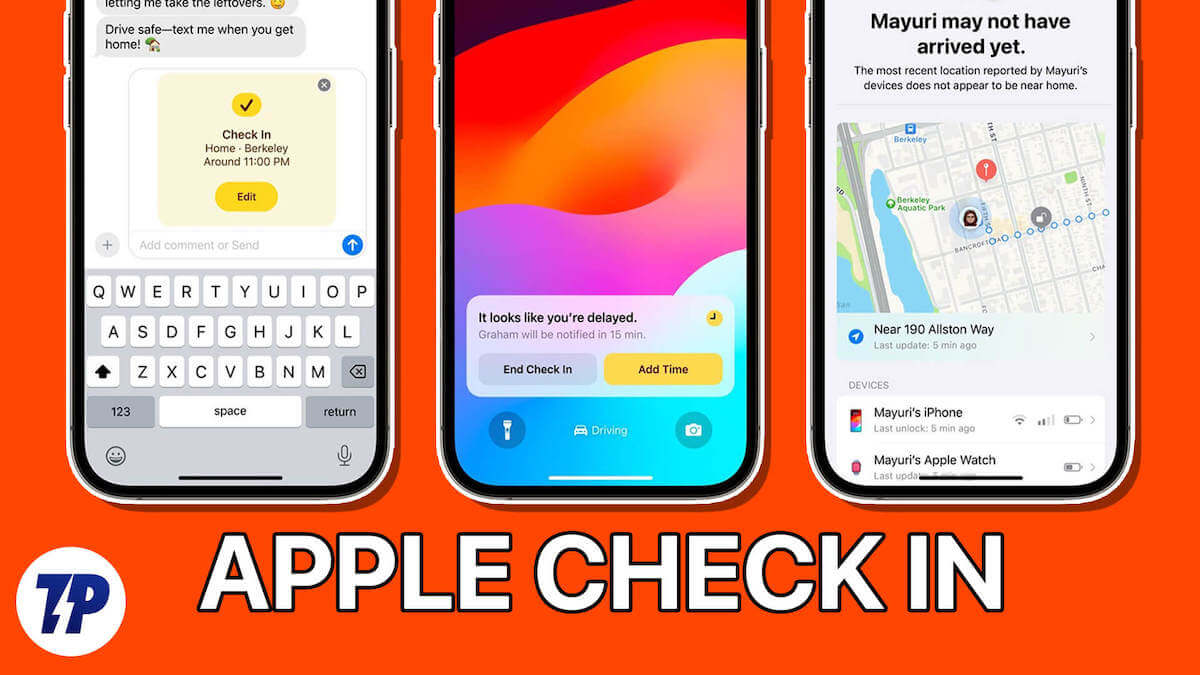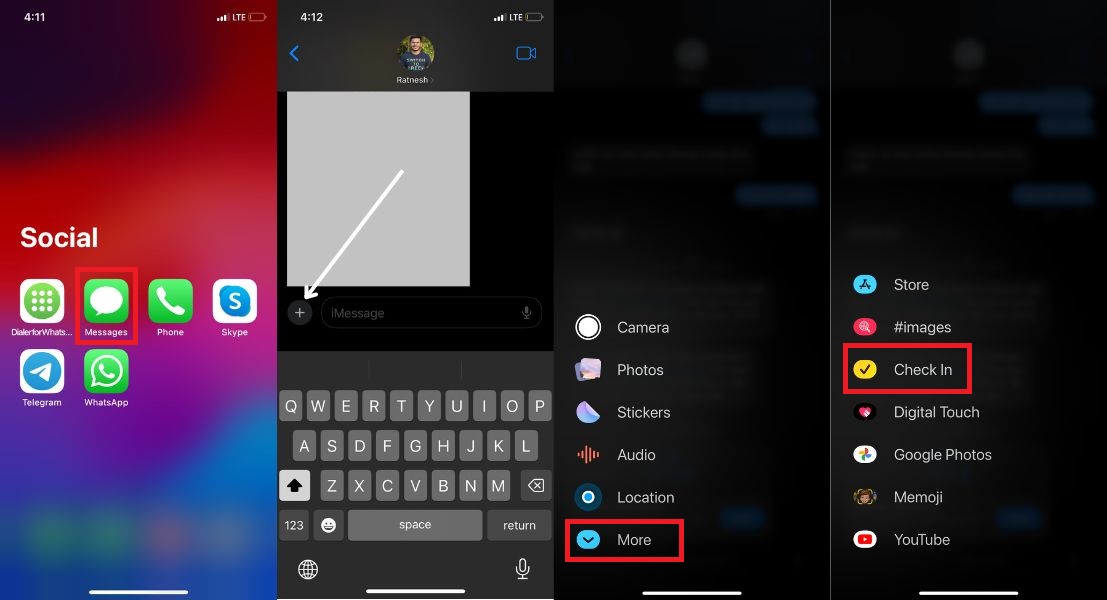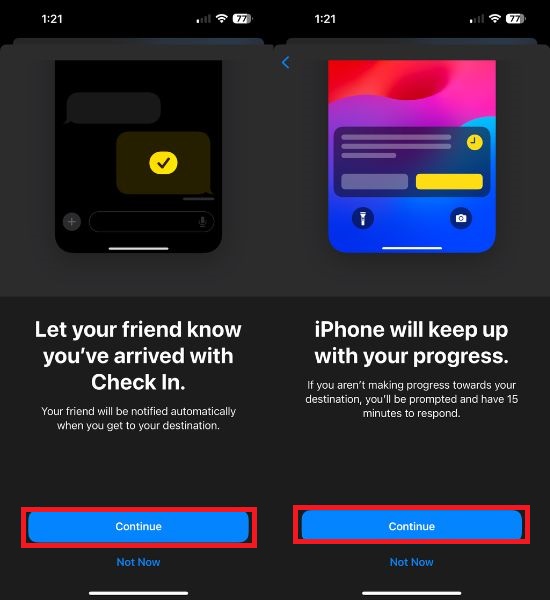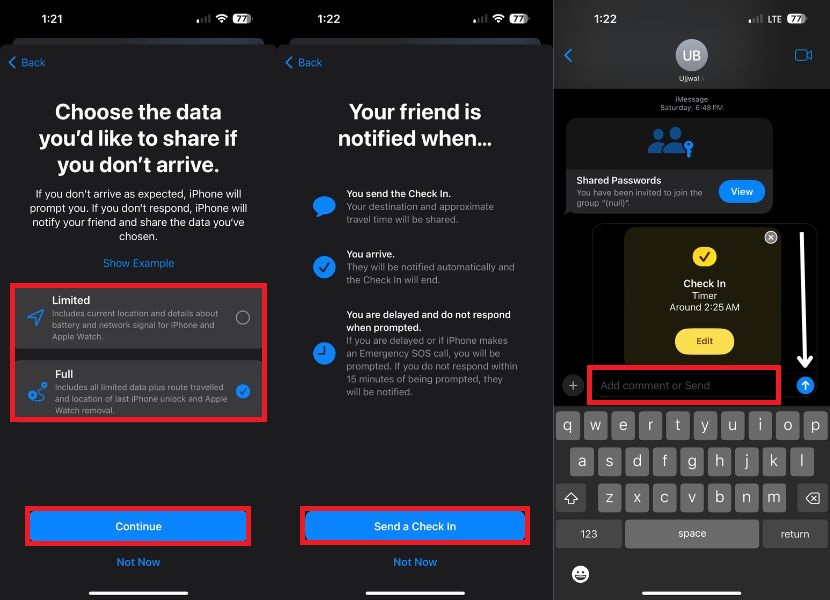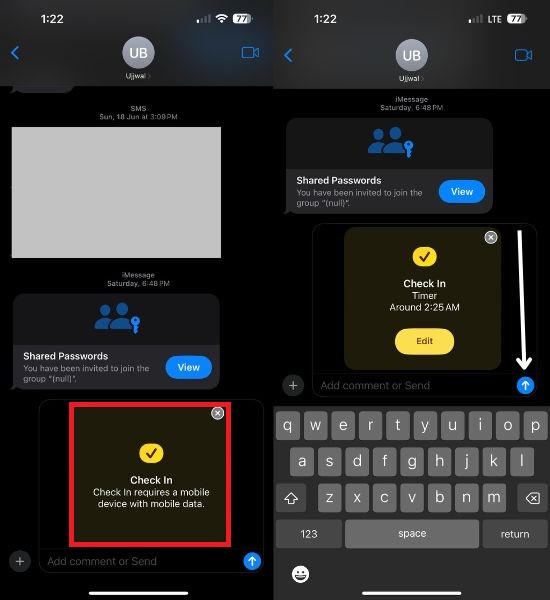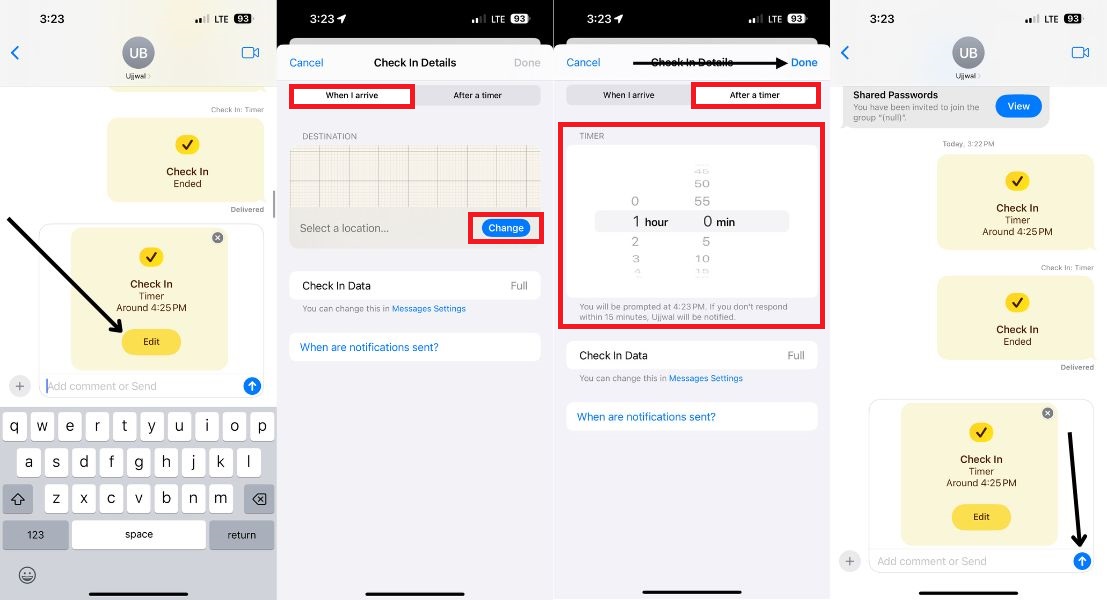In Summary
- iOS 17 introduces the “Check In” feature in iMessage, which provides a sense of security by notifying loved ones of your safe arrival.
- Apple Check In automatically detects your arrival and shares important details such as location, travel route, battery level, and signal strength.
- To use the Check In feature, both the sender and recipient must be updated to iOS 17, have location services enabled, and have an active cellular data plan.
With the introduction of iOS 17 at WWDC 2023, Apple’s iPhones have received a host of new features. Most notably, Apple added a new “Check In” feature to iMessage that lets you notify loved ones of your whereabouts. This latest feature is proving to be incredibly useful in providing a sense of security for many people.
Imagine attending a late-night party, needing to catch a flight, or traveling in some other way. Often, our loved ones advise us to notify them when we arrive home in the evening or to send a message after we board the plane or mode of transportation. Unfortunately, we often overlook these admonitions and unknowingly fail to comply with them.
The Check In option is a lifesaver when your loved ones are traveling alone or going home late at night after a party. The feature allows you to send a notification to one of your family contacts when you have reached your destination perfectly. This makes it one of the useful features Apple has provided in the latest iOS 17 update.
Table of Contents
What is Apple Check In And How Does it Work
Apple Check In is an innovative feature introduced in iOS 17 within iMessage. It addresses the common scenario where we accidentally forget to reply to messages from concerned friends or family members who are waiting to hear if we have arrived home safely.
With Check In, Apple has found a solution to this problem so that everyone can rest easy. The feature gives an estimate of how long it will take to get back home.
Once you reach your destination, the feature automatically detects your arrival and offers the option to notify selected contacts. In addition to notifications, Check In can effortlessly share important details like your exact location, itinerary, battery level, and signal strength. Plus, you can even add extra minutes to your arrival time to change your expected arrival time.
With its full integration with iMessage, Apple Check In ensures the highest level of privacy and security of shared information through encrypted data transmission.
Requirements to Use Apple Check In Feature
Before you try to use the check-in feature on your iPhone, there are some important factors you should consider.
- First of all, it is important that both the sender and the recipient of this feature have updated their iPhones to the latest version of iOS 17.
- The location service must be enabled throughout, and the Messages application should have the necessary access to it.
- Finally, it is essential to have an active cellular data package for smooth functionality.
How to Use Apple Check in Feature on iPhone
Experience the convenience of the Check In Messages feature on your iPhone and effortlessly share vital details such as your location, travel route, battery level, and signal strength. Discover how to make this feature even more handy by following the steps below.
- Open iMessage on your iPhone.
- Navigate to the conversation you want to tell that you have arrived home.
- Tap the plus (+) to the left of the message box.
- Tap More when the menu prompts you.
- Select Check In from the options.
- If you are using Check In for the first time, tap Next twice.
- Now, you can select the information you want to share in case you do not reach your destination. Here you have two options to choose from: Limited or Full.
If you choose “Limited,” you will receive the current location of your iPhone and Apple Watch, as well as comprehensive data on the battery level and network signal strength.
If, on the other hand, you choose the “Full” option, you will receive comprehensive information that includes all restricted data as well as the recorded path and the exact location of the last unlock of the iPhone and Apple Watch.
- Tap Send a Check In.
- Finally, tap the up arrow to send your Check In. Additionally, you can add any comments you would like to add to the Check In.
Edit Check In Timer and Destination Details
The default location for the Check-In feature is your home. You have the option to change the information in the Check-In details and customize the arrival time and destination to your liking. To do this, follow the steps below.
1. First, open the Messages app and find the chat to which you previously sent your check-in information.
2. Tap the Edit button
3. In the When I arrive section, tap Change to add a new destination. You can also adjust the estimated travel time by selecting the mode of transportation: Driving, Transit, or Walking.
4. Under the After a Timer tab, you have the option to set a timer that will prompt you to update your progress. If you do not respond within 15 minutes of receiving the prompt, your iPhone will notify the specified contact.
5. Once you have made the necessary adjustments, tap Done in the top right corner.
6. Finally, press the Send button (represented by an up arrow) to submit the updated information.
When you send a check-in, the recipient will be notified. This feature uses your location data to detect your arrival and sends a notification accordingly. The notification informs the recipient that you have safely reached your destination, completing the check-in process. If you are running late, you can adjust the estimated time of arrival accordingly.
Informing Your Loved Ones of Your Safe Arrival
Ensuring the safety of our loved ones by informing them of our safe arrival after a busy day or late-night meeting just got a whole lot easier. Apple has ingeniously integrated the “Check In” option into the Messages application, and we hope that this article has given you valuable advice on how to use this feature.
With this feature, you can monitor the progress of your location and even view the network and battery statistics of your iPhone. The feature will promptly send a critical alert notifying your chosen contact of your most recent location.
FAQs on Apple Check In
Is the Apple Check In feature available only for solo travelers, or can it be used in groups as well?
It is possible for solo as well as group travelers to use the Apple Check In feature. Adding all the members of your group to your Check In is possible when you're checking in with a group.
Does the Check In feature function even when the Location Service is disabled on an iPhone?
Apple Check In cannot be used if Location Services are disabled on the iPhone. Considering that the basic premise of how Apple Check In works, the Location Services is needed to determine your location, and without it, the feature cannot function.
Does the Check In feature have a significant impact on battery life?
The iOS Check In feature uses your device location at all times, and that definitely uses some battery power. However, the impact is relatively small compared to the advantages you get out of it, and you should not notice a significant difference in your battery life.
Will the Check In feature work properly in areas with weak signal strength?
In areas with poor signal strength, the check-in feature may not function properly. Check In determines your location using your device's GPS. If your device does not have a strong signal, it may not be able to determine your location accurately.
Does the Check In feature provide real-time location sharing?
No, the check-in facility is only used to inform your friends or family about reaching your destination. It cannot send real-time location updates to your caregiver. There are a multitude of apps that provide real-time location sharing, but this is not one.
Further Reading:
- How to Use Apple Maps Offline [iOS 17]
- How to Create Safari Profiles on iPhone [iOS 17]
- How to Enable and Use StandBy Mode on iPhone [iOS 17]